Comment on students' work
When you’re reviewing your students’ work, you may wish to leave a comment. Click on the Comments tab on the left side of the screen. Comments are saved to the specific step or Take Another Look revision being reviewed.
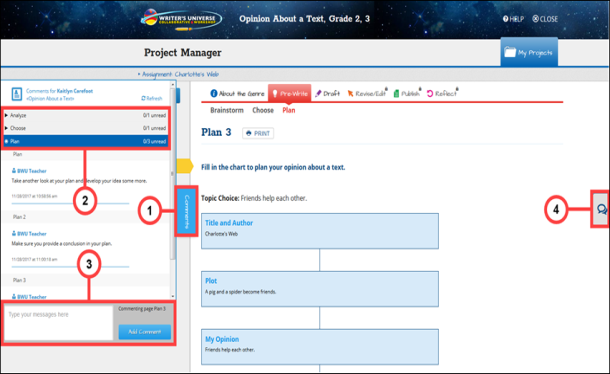
- Access Comments — Click the Comments tab on the left side of the screen to view previous or leave new comments. The Comments box expands.
- View Comments — Click a bar displaying a step's name to view step or revision-specific comments.
- Add Comments — Type your comments in the box provided, then click Add Comment. Comments are saved to the specific project step or Take Another Look revision being reviewed.
- Chat — Chat is another way to communicate with students. See Chat with your students to learn more.

|
Click anywhere outside of the Comments box to collapse the box. |
Comments and chats are both useful to communicate with students. Comments are saved to the specific step or revision in the writing process, whereas chats are ongoing.
Last Updated: February 06, 2025
